This is part 3 of a series on communicating securely.
A look at how to encrypt your personal communication. This post will only cover an example solution using the Windows operating system on a computer. Same concepts can be extended to other operating systems and devices.
The Software
The type of software we are looking for is called a PGP encryption tool. There are many free and open source implementations in the market.
I will be using the free and open source tool called GPG4Win. Once installed on windows, you would get an application called Kleopatra which would be your main crypto manager to encrypt and decrypt messages. There are many advanced use-cases that I will not go over in this post.
Generating a Key pair
To encrypt a message, we need a private-public key pair. The public key will be used to encrypt messages to be later decrypted by your private key.
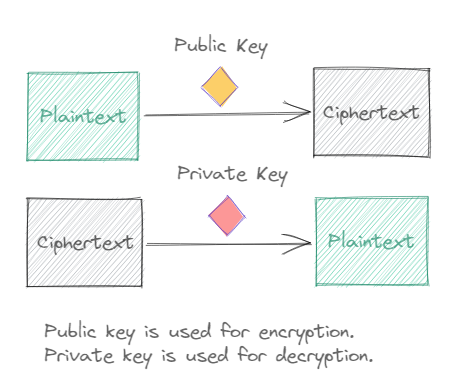
Open the Kleopatra application.
- Click on the Certificates tab.
- Click on New Key Pair.
- Provide a Name and Email address for this key. Also Protect the key with a passphrase so that even if the certificate files are compromised, they still can’t be used to impersonate you without the passphrase. The passphrase will need to be provided everytime you decrypt a message with the private key.
- Enter a passphrase.
- A new certificate is now created. A certificate is the same as a key-pair in this case.
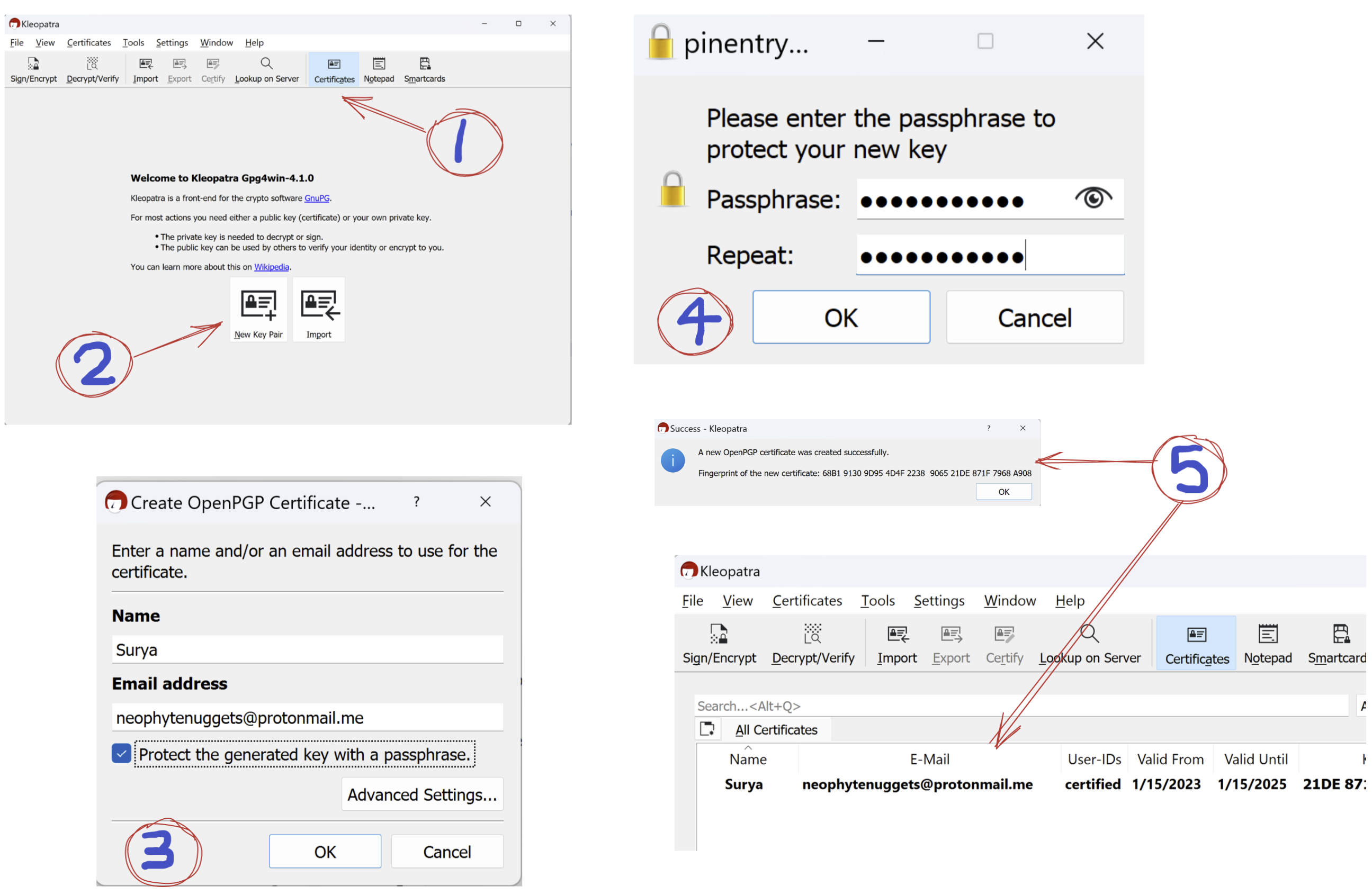
You have now generated a key pair for yourself. In order to receive secure messages, you should now make your public-key public. Anyone who wishes to send you messages would encrypt that message using your public key.
Sharing your Public key
To export your public key component,
- In Certificates tab, right click your certificate and select Export.
- Save the certificate in your preferred location. You can now share this file to everyone. This file only contains the public key of your key pair and is therefore not a secret.
- Alternatively, you can open the saved file using notepad (or any text editor of choice), and directly copy the contents and share it.
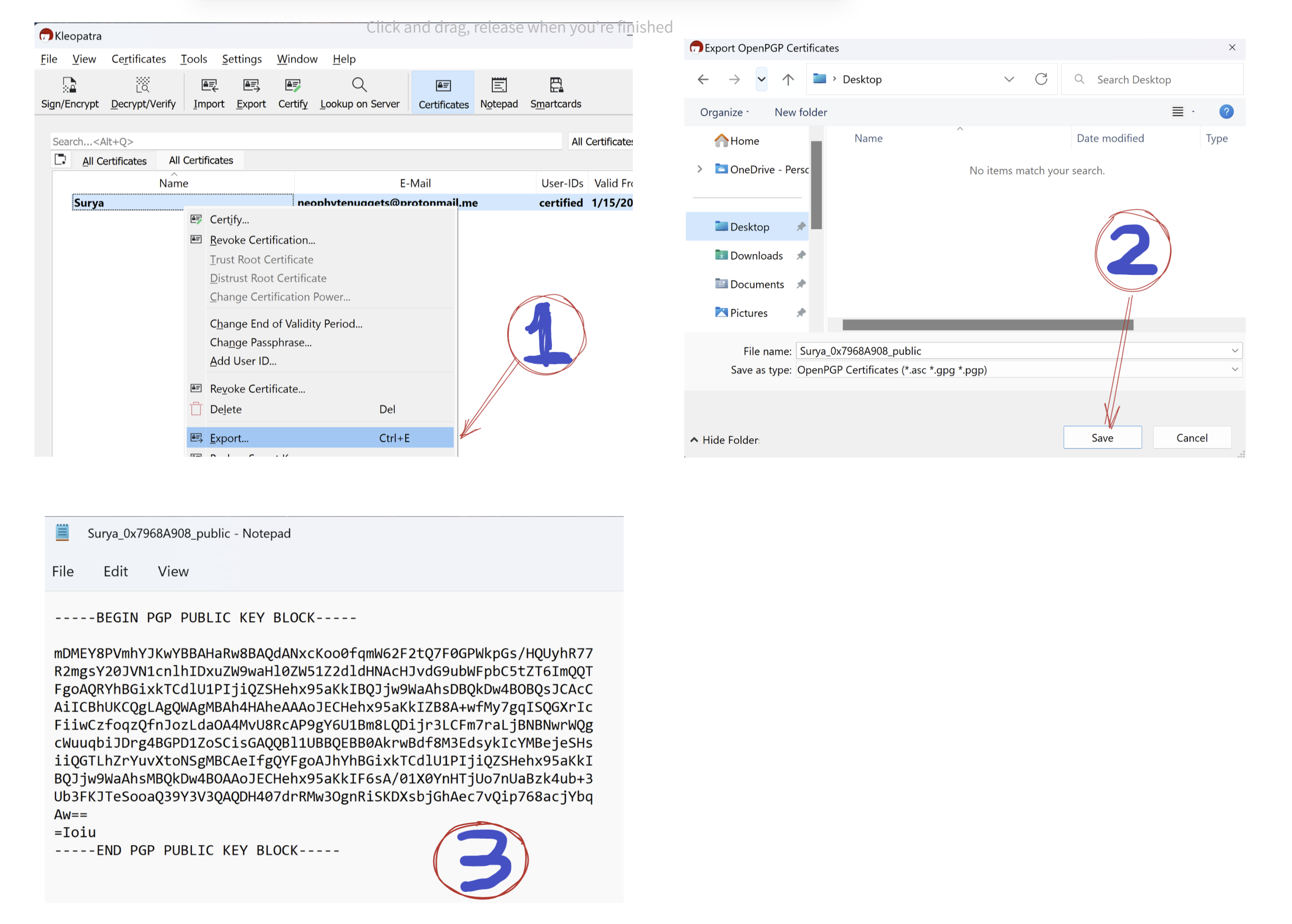
Anyone can share a valid text in public key format as the public key. When you encrypt a message using someone’s public key, then only they can read it. However, it is secure only if the target person was indeed the right person to begin with. In other words, how do we verify that a public key indeed belongs to a person who we think it belongs to?
For this, you can manually call up the person to verify the finger print of the key. Every public key has a finger print associated with it. When you are trying to import a public key exported by someone else, you can call them up and ask for their fingerprint and trust the key only when they match. If you are reasonably sure that the key can be trusted, you can skip this step.
To view the fingerprint of your public key, right click your certificate and select Details.
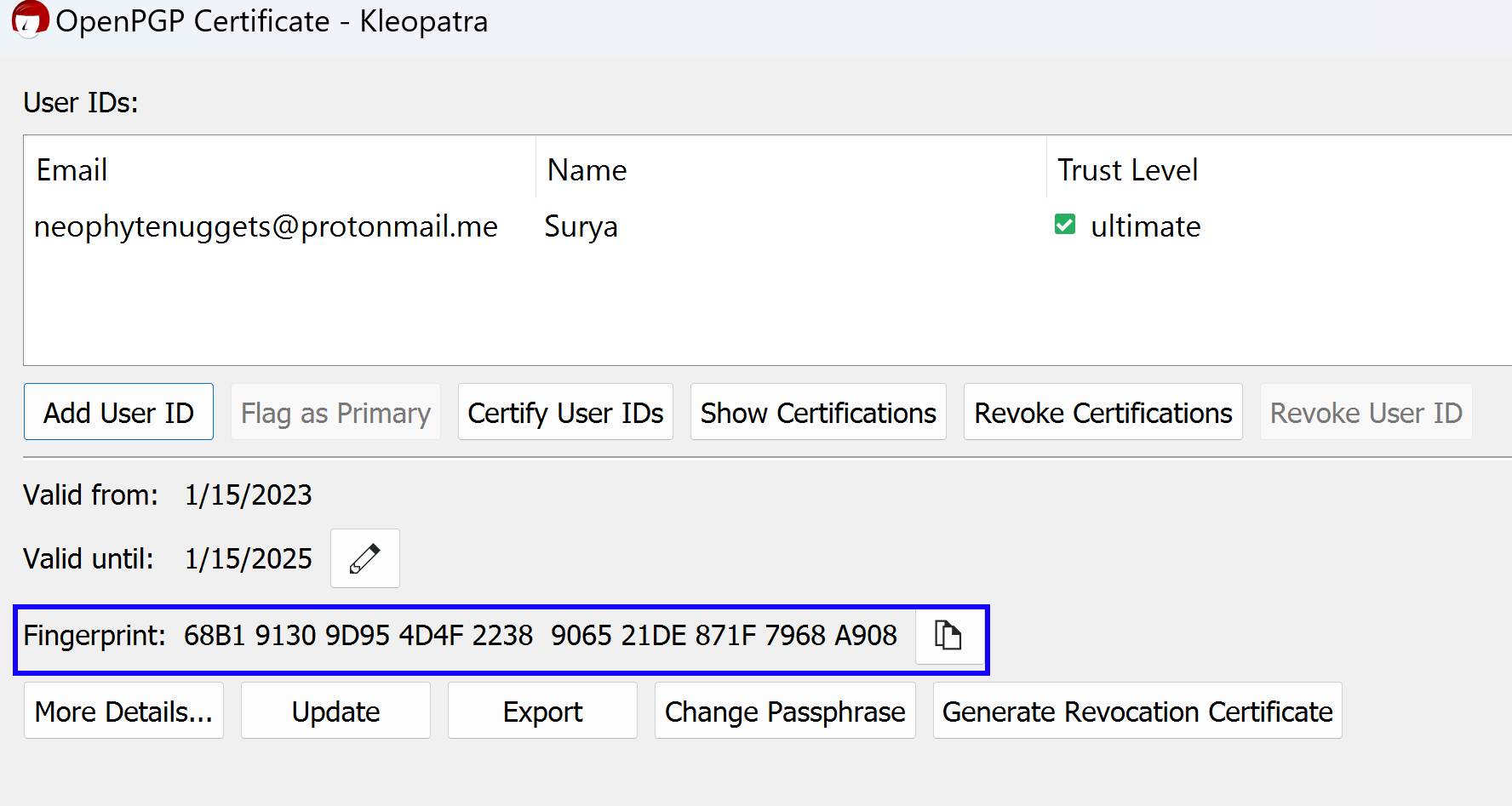
When someone imports your certificate and wants to trust you, they might ask you for this.
Importing a public key
When you want to send messages to others, the recipient must first share their public key, as either a file with an extension such as .asc, .cer etc. Or they could have just copy pasted the contents on their public key somewhere accessible (eg: personal blog).
Let’s say you wish to talk to a SecretAgent and want access to their public key. They have shared a file via email. To import that file,
- select Import and point to the file location.
- There is a pop-up making sure that you trust that this is indeed the certificate. Click Certify.
- If you need confirmation, you can call them up and verify their finger-print. When you certify, you will be required to enter the pass-phrase of your key.
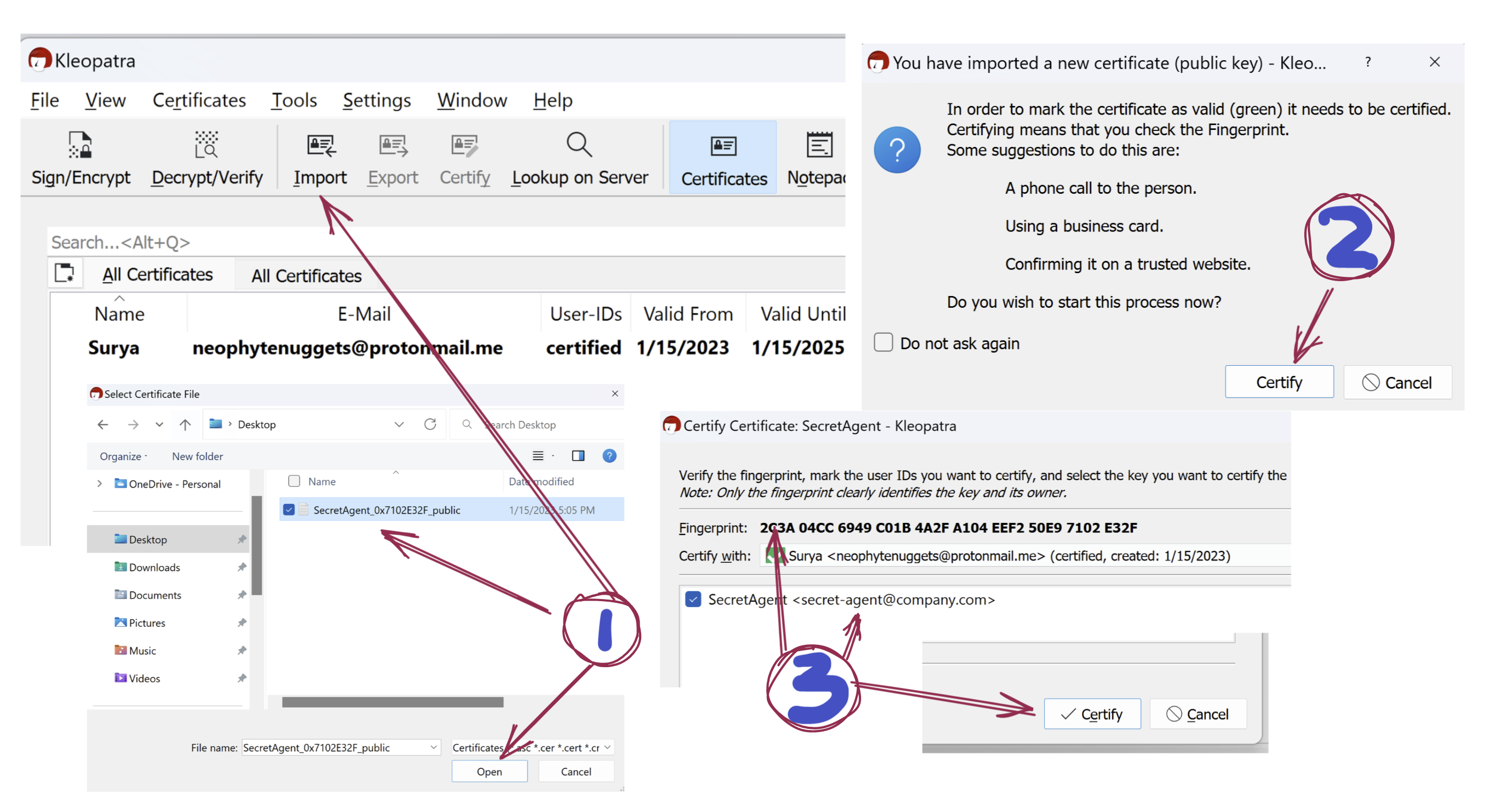
If they have shared it via text,
- Select Notepad tab, copy the contents of the public key and hit Import Notepad.
- Steps 2 and 3 are the same from above.
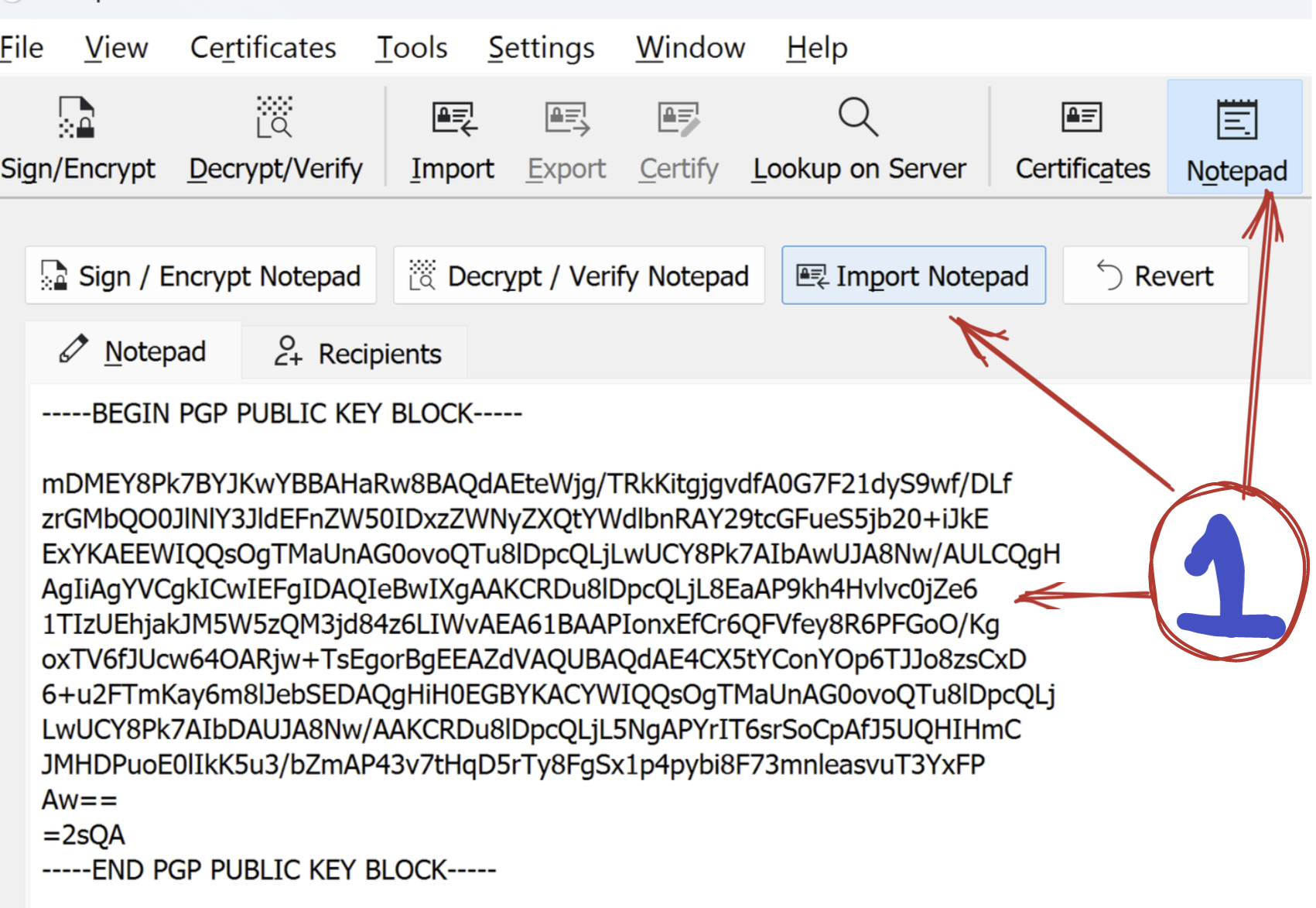
Encrypting a message
- Open up Notepad. Type in your message.
- Click on recipients. You would want to Sign the message using your key. Uncheck Encrypt for Me and check Encrypt for Others and select the recipient public key from the drop down.
- Go back to Notepad and Click on Sign / Encrypt Notepad to get the encrypted message.
Now this message is encrypted using the public key of SecretAgent. This message can only be decrypted using the private key of SecretAgent and therefore no one else can decrypt this (not even you!).
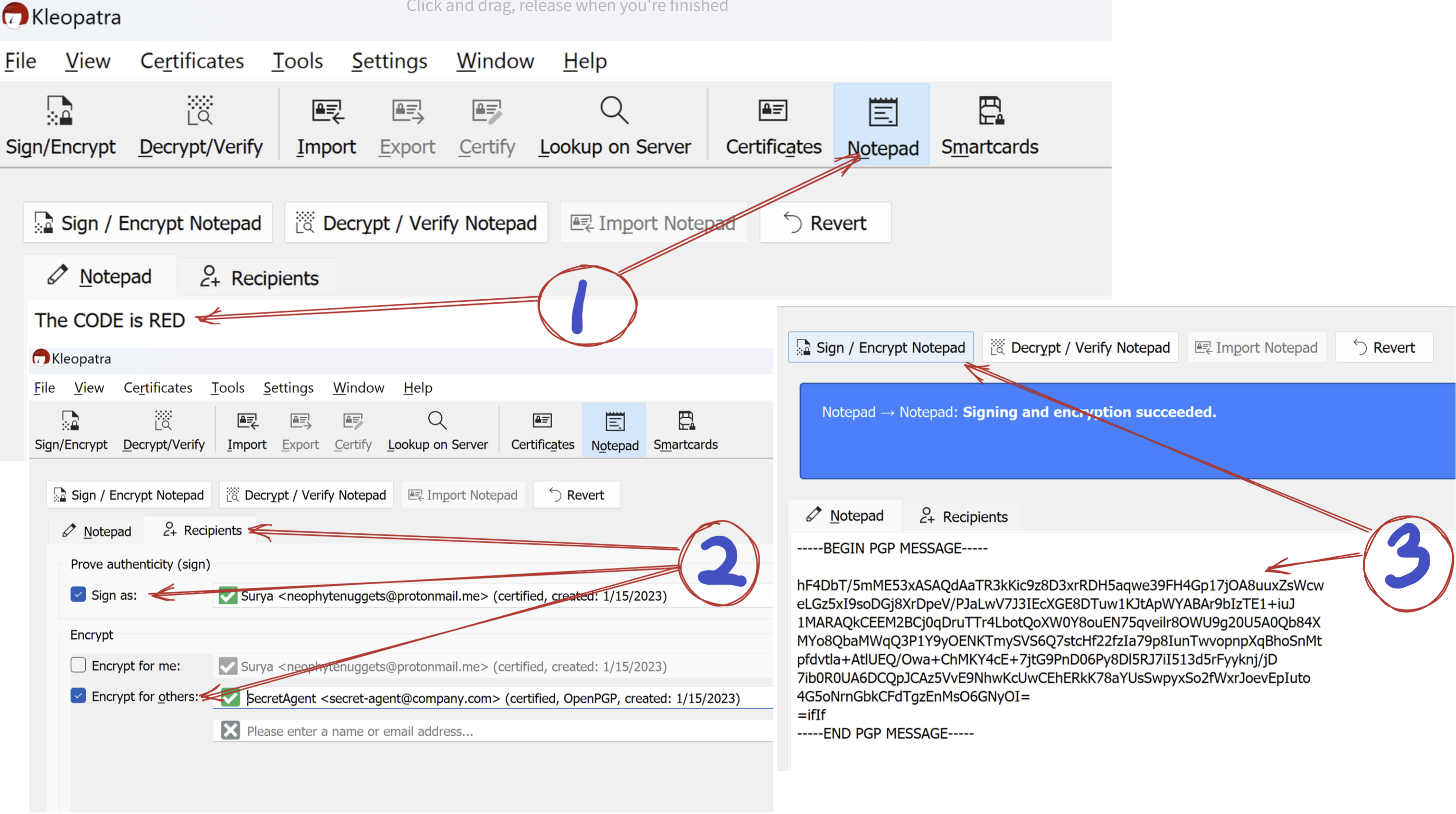
Decrypting a message
Simply copy the message to the Notepad and hit Decrypt / Verify Notepad
If the message was intended for you, you will be able to get the plain text. Apart from that pay attention to the banner at the top that tells you if the signature of the message was verified or not. If the signature could not be verified, then that means that the message was not really sent by the person and someone else has impersonated our Secret Agent :(
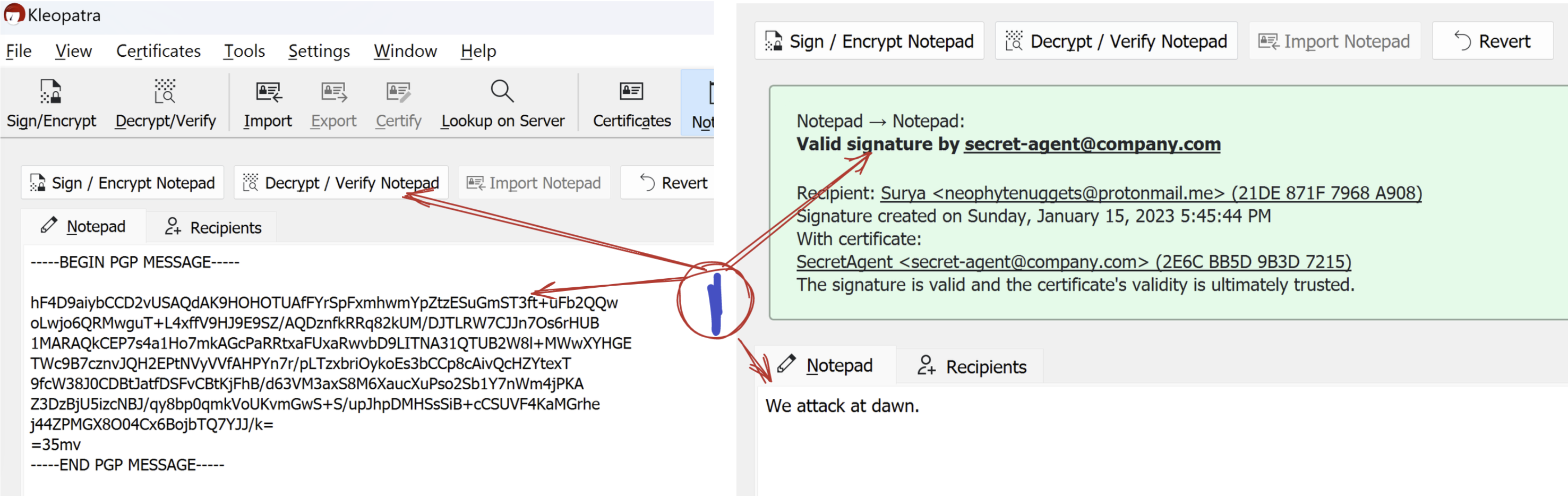
In Closing…
This is probably the end of the main series on communicating securely. To reiterate my sentiments on this series - Communication security should be of utmost concern to oneself. Companies are here to only make profit. Even non-profit companies cannot hold their ground against large organized governments. If not government, someone / something more powerful will exercise power over the government itself. There is always going to be a hierarchy of power and it would always be possible for the entity at the top to abuse it.
The assymetric key cryptographic techniques to encrypt messages are literally a law of nature, discovered through the language of Mathematics. We should use it to our advantage!!